Mikrotik Router OS CAPsMAN Wifi Controller Simple Configuration
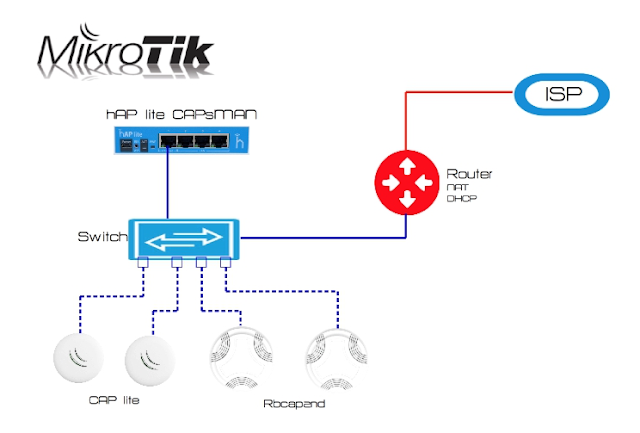
Mikrotik Router OS CAPsMAN Configuration only bridge mode with external DHCP server and NAT service You can deploy CAPsMAN wireless controller on any Mikrotik RouterOS hardware (for instance Haplite series routers) 1st step is to check our RouterOS image version, it should include wiressless package (check System>Packages). OS version on CAPsman controller should the same as in Access Point. You can upgrade the version manual. Go to the System>Packages , then simply drag and drop your previously downloaded imge. After I would recomend to reboot it from CLI / system reboot and then just run / system routerboard upgrade and again reboot it. Then we can check the version / sys rou print . 2nd step is to create bridge interface which should include our physycal interface or several interfaces, so we create bridging between our physycal interfaces or if it's only one interfaces then it will be put into bridge mode. Let's check our interfaces: ...


